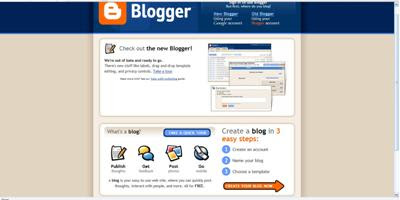Di bawah ni ialah panduan untuk tweak & hack untuk firefox 3 tapi harus diingat bukan kesemuanya tu berfungsi untuk melajukan surfing.. Langkah pertama taip about:config kat address bar. Anda akan dapat melihat warning page. Klik butang I’ll be careful, I promise! untuk teruskan.
Anda akan dapat melihat warning page. Klik butang I’ll be careful, I promise! untuk teruskan. Langkah seterusnya.. pilih modifikasi yang berkenaan atau lakukan kesemua di bawah.1) Disable Extension Compatibility Checksextensions.checkCompatibility = Falseextensions.checkUpdateSecurity = False2) Location Bar (Set number Auto Complete URL at Address Bar)This is a good hack to trim down that huge auto-complete list on your URL bar. By default it displays maximum 12 URLbrowser.urlbar.maxRichResults = #Enter Number at # (3,10,12 etc)3) Stop Displaying Website Icon (Favicon) in Address bar & On Tabbrowser.chrome.site_icons = False4) Disable Prefetch (Helpful for frequent Google searcher, low-speed internet connection or low RAM)network.prefetch-next = False5) Extend Spell check to formslayout.spellcheckDefault = 2Change Value from 1 to 26) Disable Blinking Textbrowser.blink_allowed = False7) Speed Tweaksnetwork.http.pipelining false to truenetwork.http.pipelining.maxrequests 30 to 8network.http.max-connections 30 to 96network.http.max-connections-per-server 15 to 32network.http.max-persistent-connections-per-server 6 to 8network.http.pipelining.ssl false to truenetwork.http.proxy.pipelining false to true8 ) Disable Annoying Browser Behaviordom.disable_window_open_feature.menubardom.disable_window_move_resizedom.disable_window_open_feature.titlebardom.disable_window_open_feature.toolbarSet all of above to value False 9) Remove Tab Close Button from all Tab and set A single Close Button at RightRemove Tab Close ButtonRemove Tab Close Buttonbrowser.tabs.closeButtons = 3Single Close Button to control all Firefox Opened Tabs. (value should be 3 and not 2 Thanks Andreas )10) Disabler Browser Toolbar Tipbrowser.chrome.toolbar_tips = False11) Show More Tabs on Single Firefox Window before Scrollingbrowser.tabs.tabMinWidth = 75Setting lesser value with reduce Tab width12) Past Copy Content with Middlemouse Clickmiddlemouse.paste = True13) Scroll webpage in One Gomousewheel.withaltkey.action=114) Disable Delay Time While Installing Firefox Add-onsecurity.dialog_enable_delay = 0(Zero is number of seconds Firefox should wait while installing Add-on)15) Increase History Undo Close Tab Limit ( Recently Closed Tabs )browser.sessionstore.max_tabs_undo=15By default you can undo 10 recently closed tabs inorder to increase your history closed tabs. Change number 13 to as per your choice.16) Open Firefox Default Search Bar Result in New Tabbrowser.search.openintab=True17) Right Click View Source in Your Favorite Editorview_source.editor.external=Trueview_source.editor.path= Path of Editor(e.g. path C:\Program Files\npp.4.8.2.bin\notepad++.exe)18) Enable/Disable Single Click to Select Whole URL in Address barSingle Click Select URL SelectTo Enable Single Click Select URL of address bar use the below about:config Tweakbrowser.urlbar.clickSelectsAll = TrueTo disable Single Click Selectbrowser.urlbar.clickSelectsAll = False19) Emule/ed2k link association (Linux users)network.protocol-handler.app.ed2k= /usr/bin/ed2knetwork.protocol-handler.external.ed2k = true20) Fast Scrolling Across TabsFast Scrolling Across tabstoolkit.scrollbox.scrollIncrement =75( 75 is number of pixels to scroll at a time when scrolling the tab strip’s scrollbox. (Default: 20)21) Auto Complete URL while You type at address BarAuto Complete URLbrowser.urlbar.autoFill=TrueMany of above about:config hacks are available in Older Firefox Version, at the end if some thing goes wrong then feel free to restore your about:config to older setting see the below image of how to restore about:config
Langkah seterusnya.. pilih modifikasi yang berkenaan atau lakukan kesemua di bawah.1) Disable Extension Compatibility Checksextensions.checkCompatibility = Falseextensions.checkUpdateSecurity = False2) Location Bar (Set number Auto Complete URL at Address Bar)This is a good hack to trim down that huge auto-complete list on your URL bar. By default it displays maximum 12 URLbrowser.urlbar.maxRichResults = #Enter Number at # (3,10,12 etc)3) Stop Displaying Website Icon (Favicon) in Address bar & On Tabbrowser.chrome.site_icons = False4) Disable Prefetch (Helpful for frequent Google searcher, low-speed internet connection or low RAM)network.prefetch-next = False5) Extend Spell check to formslayout.spellcheckDefault = 2Change Value from 1 to 26) Disable Blinking Textbrowser.blink_allowed = False7) Speed Tweaksnetwork.http.pipelining false to truenetwork.http.pipelining.maxrequests 30 to 8network.http.max-connections 30 to 96network.http.max-connections-per-server 15 to 32network.http.max-persistent-connections-per-server 6 to 8network.http.pipelining.ssl false to truenetwork.http.proxy.pipelining false to true8 ) Disable Annoying Browser Behaviordom.disable_window_open_feature.menubardom.disable_window_move_resizedom.disable_window_open_feature.titlebardom.disable_window_open_feature.toolbarSet all of above to value False 9) Remove Tab Close Button from all Tab and set A single Close Button at RightRemove Tab Close ButtonRemove Tab Close Buttonbrowser.tabs.closeButtons = 3Single Close Button to control all Firefox Opened Tabs. (value should be 3 and not 2 Thanks Andreas )10) Disabler Browser Toolbar Tipbrowser.chrome.toolbar_tips = False11) Show More Tabs on Single Firefox Window before Scrollingbrowser.tabs.tabMinWidth = 75Setting lesser value with reduce Tab width12) Past Copy Content with Middlemouse Clickmiddlemouse.paste = True13) Scroll webpage in One Gomousewheel.withaltkey.action=114) Disable Delay Time While Installing Firefox Add-onsecurity.dialog_enable_delay = 0(Zero is number of seconds Firefox should wait while installing Add-on)15) Increase History Undo Close Tab Limit ( Recently Closed Tabs )browser.sessionstore.max_tabs_undo=15By default you can undo 10 recently closed tabs inorder to increase your history closed tabs. Change number 13 to as per your choice.16) Open Firefox Default Search Bar Result in New Tabbrowser.search.openintab=True17) Right Click View Source in Your Favorite Editorview_source.editor.external=Trueview_source.editor.path= Path of Editor(e.g. path C:\Program Files\npp.4.8.2.bin\notepad++.exe)18) Enable/Disable Single Click to Select Whole URL in Address barSingle Click Select URL SelectTo Enable Single Click Select URL of address bar use the below about:config Tweakbrowser.urlbar.clickSelectsAll = TrueTo disable Single Click Selectbrowser.urlbar.clickSelectsAll = False19) Emule/ed2k link association (Linux users)network.protocol-handler.app.ed2k= /usr/bin/ed2knetwork.protocol-handler.external.ed2k = true20) Fast Scrolling Across TabsFast Scrolling Across tabstoolkit.scrollbox.scrollIncrement =75( 75 is number of pixels to scroll at a time when scrolling the tab strip’s scrollbox. (Default: 20)21) Auto Complete URL while You type at address BarAuto Complete URLbrowser.urlbar.autoFill=TrueMany of above about:config hacks are available in Older Firefox Version, at the end if some thing goes wrong then feel free to restore your about:config to older setting see the below image of how to restore about:config Lagi...Disable the session restore function
Lagi...Disable the session restore functionFirefox 3 automatically saves your session every 10 secs so that whenever it crashes, it can restore all your tabs. While this is a useful feature, some of you might find it irritating. To disable this function, toggle the value of browser.sessionstore.enabled to False
Config name: browser.sessionstore.enabled
Default: True
Modified value: False if you want to disable the session restore function
Adjust the Session Restore Saving FrequencySame as above, if you decided to keep the session restore feature on, but want to reduce the session saving frequency, change the value of browser.sessionstore.interval so that Firefox will save the session at a longer interval.
Config name: browser.sessionstore.interval
Default: 10000 (in msecs, equivalent to 10secs)
Modified value: Set it to your desired value. 1000 means 1 sec and 60000 means 1 minute.
Enable Advanced Color Profile SupportFirefox has this advanced color profile features that display higher image quality. It is not enabled by default as it has a negative effect on the performance of the browser. If you are concern with the image quality rather than the performance, you can activated it via the gfx.color_management.enabled setting
Config name: gfx.color_management.enabled
Default: False
Modified value: True (if you want to activate the color profile support feature)
Disable Antivirus ScanningThis is mainly for Windows users. By default, Firefox 3 automatically scan the downloaded file with the default anti-virus application to make sure it is free of virus. If you download a big file, it could take a long time for the whole scanning process to complete. To increase the performance of the browser, you might want to consider disabling the anti-virus scanning via the browser.download.manager.scanWhenDone key.
Config name: browser.download.manager.scanWhenDone
Default: True
Modified value: False (if you want to disable it)
Handling JavaScript PopupsWhen you come across a site that executes a javascript open new window function, and if the popup window is without all the usual window features, i.e. back/forward/reload buttons, status bar etc, Firefox will automatically treat it as a popup and will not open it as a new tab. However, if you find this to be a nuisance and wanted to open all new windows in a new tabs, you can specify it via the browser.link.open_newwindow.restriction setting.
Config name: browser.link.open_newwindow.restriction
Default: 2 - Open all JavaScript windows the same way as you have Firefox handle new windows unless the JavaScript call specifies how to display the window
Modified values:
* 0 – open all links as how you have Firefox handle new windows
* 1 – do not open any new windows
* 2- open all links as how you have Firefox handle new windows unless the Javascript specify how to display the window
Enable Spell Checking In All Text FieldsThe default spell checking function only checks for multi-line text boxes. You can get it to spell-check for single line text box as well.
Config name: layout.spellcheckDefault
Default: 1 (spell checker for multi-lines text boxes only)
Modified values:
* 0 – disable the spell checker
* 2 – enable the spell checker for all text boxes
Lower The Physical Memory Used When MinimizedThis tweak is mainly for Windows users. When you minimize Firefox, it will send Firefox to your virtual memory and free up your physical memory for other programs to use. Firefox will reduce its physical memory usage, when minimized, to approximately 10MB (give or take some) and when you maximize Firefox it will take back the memory that it needs.
The preference name does not exist and needs to be created.
Right click on the background and select New->Boolean.
Enter the name when prompted: config.trim_on_minimize
Enter the values: True
Increase/Decrease the Amount of Disk CacheWhen a page is loaded, Firefox will cache it into the hard disk so that it doesn’t need to be download again for redisplaying. The bigger the storage size you cater for Firefox, the more pages it can cache.
Before you increase the disk cache size, make sure that browser.cache.disk.enabled browser.cache.disk.enable is set to True.
Config name: browser.cache.disk.capacity
Default: 50000 (in KB)
Modified value:
* 0 – disable disk caching
* any value lower than 50000 reduces the disk cache
* any value higher than 50000 increases the disk cache.
Setting your zoom limitIf you find that the max/min zoom level is still not sufficient for your viewing, you can change the zoom limit to suit your viewing habits.
Config name: zoom.maxPercent
Default: 300 (percent)
Modified value: any value higher than 300
Config name: zoom.minPercent
Default: 30 (percent)
value: any value
Disable Delay Time When Installing Add-onEverytime you wanted to install a Firefox add-on, you will have to wait for several secs before the actual installation starts. If you are tired of waiting, you can turn the function security.dialog_enable_delay off so that the installation will start immediately upon clicking.
Config name: security.dialog_enable_delay
Default: 2000 (in msec)
Modified value:
* 0 – start installation immediately
* any other value (in msec)
Autohide Toolbar in Fullscreen modeIn fullscreen mode, the toolbar is set to autohide and appear upon mouseover. If you have a need to view the toolbar at all time, you can toggle the value of browser.fullscreen.autohide to False to always show the toolbar.
Config name: browser.fullscreen.autohide
Default: True (always autohide)
Modified value: False (always show the toolbar)
Increase Add-On search resultIf you go to Tools->Add-ons->Get Add-ons and perform a search there, Firefox will only fetch and display 5 matching results. If you want Firefox to show more than 5 results (say 10), you can adjust extensions.getAddons.maxResults to get it to display more results.
Config name: extensions.getAddons.maxResults
Default: 5
Modified value: any value more than 5
View Source in Your Favorite EditorThis is very useful for developers who are always using the ‘view source‘ function. This tweak allows you to view the source code in an external editor.
There are two configuration need to be made:
Config name: view_source.editor.external
Default: False
Modified value: True ( enable view source using external text editor)
Config name: view_source.editor.path
Default: blank
Modified value: insert the file path to your editor here.
Increasing ‘Save Link As‘ timeout valueWhen you right click and select the ‘Save Link As…‘, the browser will request the content disposition header from the URL so as to determine the filename. If the URL did not deliver the header within 1 sec, Firefox will issue a timeout value. This could happen very frequently in a slow network connection environment. To prevent this issue from happening frequently, you can increase the timeout value so as to reduce the possibility of a timeout.
Config name: Browser.download.saveLinkAsFilenameTimeout
Default: 1000 (1 sec)
Modified value: any value higher than 1000 (value is in msec)